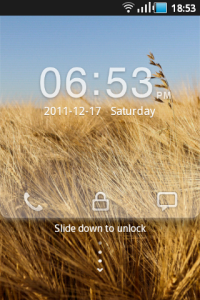What is Google Now?
There’s some confusion out there in the Android world. Google Now is not Android’s “Siri killer”, that’s Voice Search (which you can get to and use from within Google Now). Google Now is much, much more than an application that listens to queries and spits out answers. I’m not even sure we can call Google Now a virtual assistant either. Google Now is about automating your life and in return, making your life easier. Google Now does that by providing a vast amount of information, pertinent to you, at your fingertips. There’s just one catch though. Those of your that often go full tin foil hat mode really won’t be able to fully enjoy Google Now to its’ full potential. So take off your head gear and let’s get started.[Google Now] tells you today’s weather before you start your day, how much traffic to expect before you leave for work, when the next train will arrive as you’re standing on the platform, or your favorite team’s score while they’re playing. And the best part? All of this happens automatically. Cards appear throughout the day at the moment you need them.
How to setup Google Now
To get started, you’ll first need to launch Google Now from either your lock screen by swiping up towards the ‘Google’ icon or by swiping up from any of your soft keys. You can press in and swipe up from the back arrow, home key, and recents key.
If you haven’t launched Google Now until…now… you’ll need to tap through the welcome screen setup.

Now go ahead and scroll down the to very bottom and tap the 3 dots (menu button) in the bottom right corner. This will launch the Google Now / Voice Search settings. Tap Google Now to customize your Google Now cards.

You can also view Sample Cards and configure them from the Google Now home screen. Scroll all the way down to the bottom and tap “Show sample cards”.
Most of you will probably need to leave these settings set to default until you get a better feel for Google Now and what information you wish to have at your fingertips, without having to dig through your phone. Now that you have your cards setup, you need to populate them with some data. You can do that by using Voice Search. You can tap the microphone icon and search for your favorite sports team, weather, restaurant, flight numbers, or anything related to the sample cards provided for you.
For example: “What’s the weather today?” “Do the Yankee’s play today?” “I’m hungry for Chinese food”. You get the idea.
Now you privacy folks you’ll need to remove your tin foil hats for the next part. As I said earlier, to fully get the most of of Google Now, you’ll need to setup a few more tasks revolving around your location.
For your location settings, first head back into the Google Now settings and tap Privacy accounts. By default, all of these settings should be enabled.
Next, tap Manage location settings. This will take you into Maps settings. For best results, you’ll want location history enabled.
Next, so that Google Now can identify your home and work address correctly (instead of your favorite place to hangout) launch Maps. Now select Location history. From here you’ll have the option to configure your home and work locations. (Yes, I work more than 21 hours a week on average. My building at work doesn’t provide the greatest GPS window.)
Now you have Google Now setup and ready to show you some cards. You should start seeing cards immediately for weather, distance to work / home, and possibly other locations. If you’re near a bus station you may see that data populate right away as well. As mentioned earlier, you’ll want to start using Voice Search and searching for other card related items to let Google Now know you’re interested. After you start putting information into Google Now, you’ll start to see cards show up in your notifications. Just tap on them to view them or at anytime you can swipe up from your soft keys or home screen.
Tips and Tricks
Once you close or swipe away a card in Google Now or from your notifications, it isn’t gone, don’t worry. It will come back the next time data for that card changes. For example: if you swipe away your weather, it won’t come back until your location changes or your weather information changes.You can force cards to reappear by tapping the menu icon at the bottom of Google Now and tapping the refresh button. If you’re still having problems, you can always go into Google Now settings, flip the toggle switch off, reboot, and then re-enable Google Now. You shouldn’t have to do this though.
Add locations to your Calendar events. Google Now will then give you a notification when you need to leave to arrive on time.
If you’ve used Latitude to Check-in to many businesses in your area, you may start to see those show up in Google Now. If you just swipe those away, they’ll keep coming back. When these cards are shown, you have the option to no longer track those places by tapping the settings.
Enabling Web History drastically improves the functionality of Google Now. You can control these settings at www.google.com/dashboard.
Lastly, the more you use Google Now, the better it becomes. Enjoy!